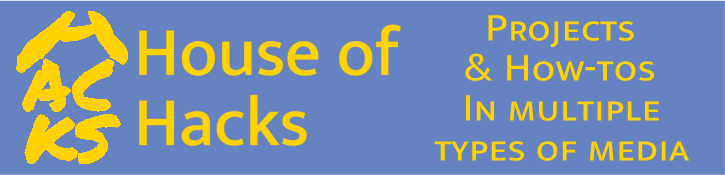Description
Need to sync audio and video in Premiere Pro? Harley steps you through the process that, once mastered, takes about 30 seconds. Synchronizing audio with video seems like a hard, time consuming task. But with a proper understanding and a little practice it is really quite simple to accomplish in Premiere Pro.Here at House of Hacks we do tutorials, project overviews, tool reviews and more related to making things around the home and shop. Generally this involves wood and metal working, electronics, photography and other similar things. If this sounds interesting to you, you may subscribe on YouTube.
Here’s the most recent video.
For a written transcript, go to How to sync audio and video in Premiere Pro
All music by Kevin MacLeod at http://incompetech.com and under Creative Commons License By Attribution 3.0.
Intro/Exit: Hot Swing
Transcript
Need to sync some external audio with video from your camera?Today at the House of Hacks, we're going to talk about how to this easily in Premiere Pro.
[Intro]
Hi Makers, Builders and Videographers.
Harley here.
Today we're going to talk about how to take external audio and sync it with video footage in Premiere Pro.
Sometimes this can really seem daunting if you've never done it before but it really is a very simple, easy task.
Once you've done it a few times, it really only takes about 30 seconds to sync audio.
So it goes really quickly.
Usually when I shoot video, I only have maybe 3 or 4, at the most, different clips I need to sync, so 2 minutes, 3 minutes, in post production and the video part of the syncing is done.
That's a very minor percentage of my overall editing time, so it really does go very quickly.
Let's get into the computer and see how it's done.
Here we are in Premiere Pro and I've got the video and audio both imported.
I'm going to first create a new sequence by dragging the video onto this little icon to create a new sequence.
And it comes up down here in our timeline.
And then I'm going to drag the external audio and put it right next to that down in the bottom.
Next up is to just kind of clean this up a little bit.
I'm going to right click and "Delete tracks..."
And delete both video and audio tracks.
This will delete all the empty tracks so we'll just be left with the three tracks that we're interested in.
Now I'm going to collapse the video because we don't really care about that.
And move that up to the top; get it out of the way.
Open up the Audio 2 and then I'm going to make both of these about the same size just so we can see the wave form because what we're doing is we're going to sync the wave forms together.
We're just going to do this through a visual process.
Right now this is kind of hard to see because we're seeing such a large part of it altogether.
We'll zoom in a little bit here and we'll start to see these three hand claps right here.
We'll use those to sync with.
You can do this with just looking at the audio because all you're trying to do is get the wave to match up and we can see there's a blip here and a blip here.
We could sync to those.
It's just much easier if you have a hand clap to work with.
So the first thing to do is to just get it in the general vicinity.
So I'm going to click on the header right above the first hand clap on the external audio and I'm going to just drag it over to approximately underneath the first hand clap of the scratch audio.
And then I'm going to put the insert head right there at that location and zoom in quite a bit so that one frame takes up a a signification portion of the time line like that.
And I actually got that pretty close there.
We can see that the wave form is kind of at the end of this frame and just before this second frame and here the audio is trailing behind it, what is that, about half a frame.
To dial that in a little bit more, we want to turn off the snap feature and then over on this little menu, we want to select show audio time unit.
This allows us to zoom in greater than the frame resolution.
So now we can scroll in a bit and we can see the audio waveform at a much higher resolution.
Now we're going to just repeat the previous practice.
I'm going to move this over to right at the very beginning of the wave form on the scratch audio.
And then I'm going to select that same portion and drag it over to the red line and then when I release we should see that that's pretty closely lined up.
I'll zoom in some more, and see how those wave forms line up?
And, yeah, that's going to be pretty much perfect.
Next we want to turn off the audio and if we want to do any testing, we can play it back right now.
The way I have this setup right now for recording purposes, we can't listen to it live while I'm recording though you'll just have to trust me on that.
Next what we can do is kind of get rid of the scratch audio that we don't really need anymore.
It's served its purpose.
So we can select the audio and the video tracks, they're linked together since they're both highlighted.
If we right click, we can then select "Unlnk" and we have the video highlighted now but the audio isn't.
We can shift click on our external audio which selects both of them and right click on the track and select "Link."
And now the external audio is linked to the video.
We can then go in here and delete the track that we don't need anymore, the scratch audio.
And then we can also delete the track.
We don't have any video tracks to delete so we'll just delete the audio tracks.
And that's pretty much it.
We can now take this sequence that we've created and use that in our main editing and take everything out that we don't want for our final production.
This audio that I sync'd here is the audio for this particular video.
You've already seen the results of it sync'd in the intro and now we'll see the outro.
That was pretty simple, wasn't it?
It didn't take much time at all.
The more you do it, the faster it gets.
Are you interested in more how to videos?
Videos that tell you how to do different things around the workshop or the house?
Or even on your computer?
If this sounds interesting to you, making things out of wood, metal, electronics, photography and sometimes computer stuff, go ahead and subscribe to the House of Hacks.
Ring the bell notification icon so YouTube will notify you next time there's a video and I'll see you again in the next video.
Thanks for joining me on this creative journey we're on.
Until next time, go make something.
Perfection's not required.
Fun is!